Justification for Increase (JFI) forms can be submitted through an online process, outlined below. For assistance or questions, email the compensation review inbox.
Individuals who have access to submit ePAFs should also have access to submit JFIs for review.
How to Submit an Online JFI Form
- Log in to the online JFI form using your university ID and password.
- Click “New Form Request” tab.
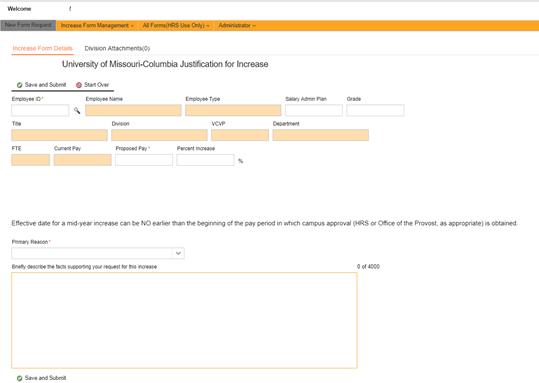
- You may find the employee’s name with an EMPLID or by searching by name.
- Entering by Employee ID:
- Type in EMPLID and then click tab. Other information will autofill.
- Entering by Employee Name:
- Click the magnifying glass icon.
- Enter employee’s name or email and press tab.
- Select correct employee. The row is selected when row turns orange.
- Click select. Employee information should then autofill in form.
- Entering by Employee ID:
- Enter “Proposed Pay” or “Percent Increase” (Annual Rates will autofill and a chart will appear for staff JFIs).
- Select drop down reason for “Primary Reason” for increase.
- Briefly describe the facts supporting your request for the increase.
- If you would like to submit an attachment with the form – Click “Division Attachments” near top of page.
- Click “Add New Attachment”.
- Select the document you would like to attach.
- Click Open.
- Click “Increase Form Details” to return to the main form page.
- Click “Save and Submit”.
- The JFI form is then sent to the Division officer for review with final review/approval from either the Provost (Faculty JFIs) or the Vice Chancellor of HR (Staff JFIs).
Note: You will receive an email confirmation when you submit a form and when it is approved by HR or the Provost office. You will also be emailed if a form is denied.
- You will receive an email stating the JFI has been approved and in the email you can click on the link to be directed back to the Online JFI website.
- Login to the Online JFI website (use your university ID and password).
- Click “Increase Form Management”.
- Click “My Request Form”.
- Select row with approved form.
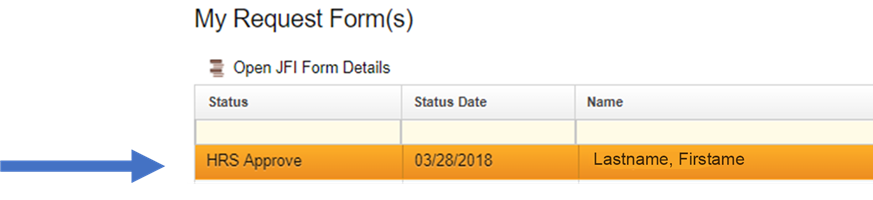
- Click “Open JFI Form Details” to open approved form.
- Click “Save as PDF”. Note: Always allow pop ups for this website.
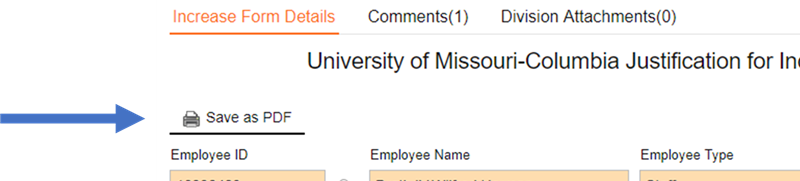
- From this page you will be able to save a copy of the PDF with the approvals at the bottom of the form.

- You will then use this form to attach to the ePAF to request the increase.
- From this page you will be able to save a copy of the PDF with the approvals at the bottom of the form.
In situations where the JFI has been denied, the original submitter will receive an email notification. You may also review the status and comments from the reviewer.
1. Log in to the online JFI form using your university ID and password.
2. Click on the “Increase Form Management” tab and choose “My Request Form” dropdown.
3. Select the row with the JFI to review.
4. Click “Open JFI Form Details”.
5. Click “Comments”.
To resubmit the JFI for additional consideration, a new JFI form with new information is required.
The fill-and-print version of the Justification for Increase form (PDF) is only to be used only for reclassification of benefit-eligible staff, interim appointment or academic title change/promotion.